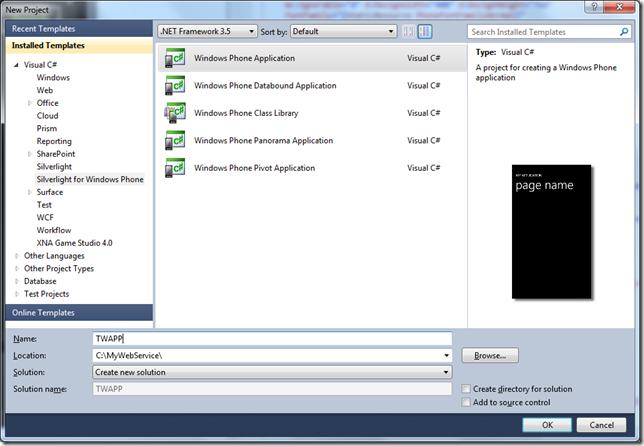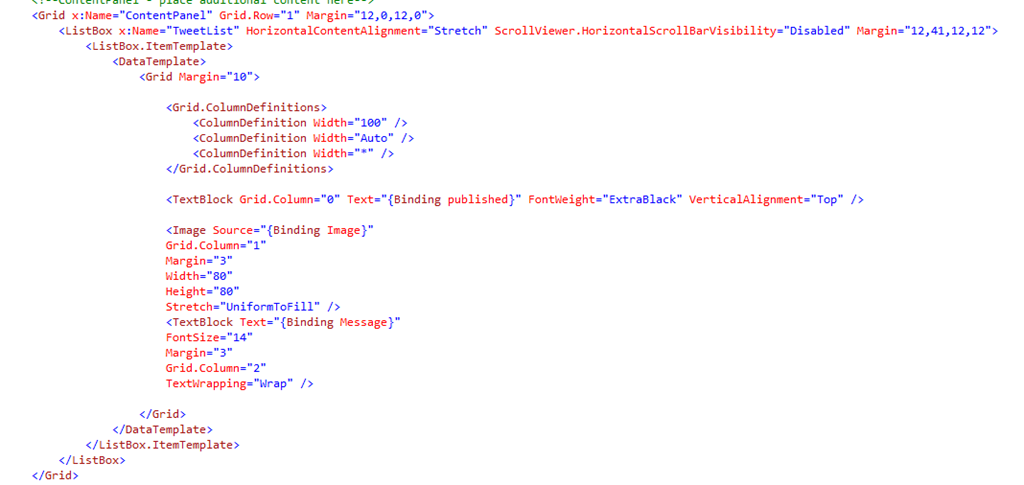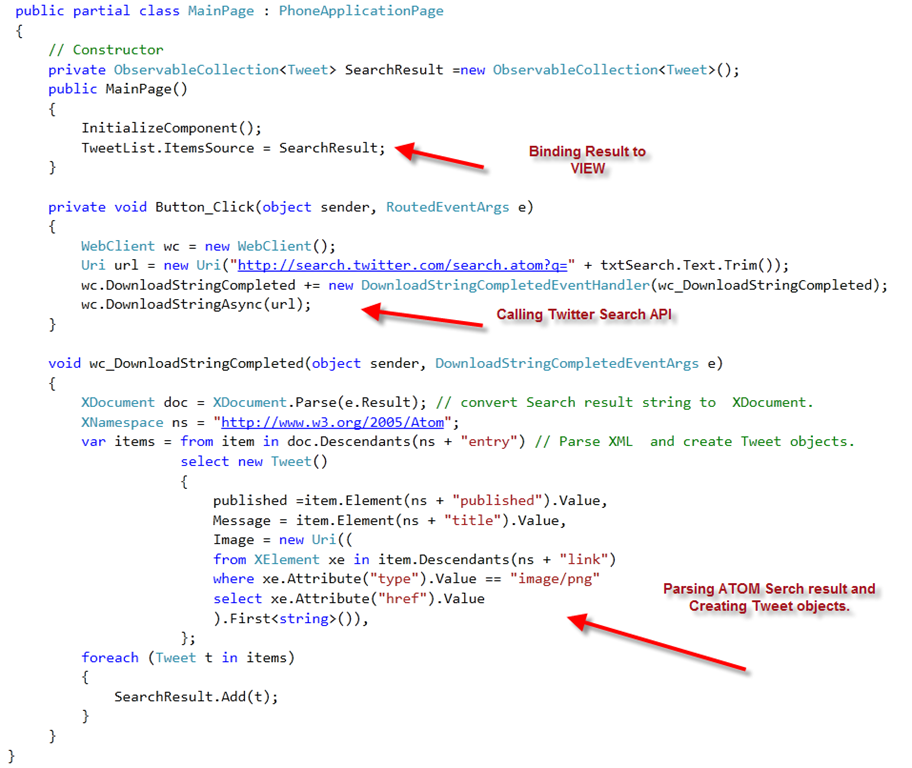In this blog Post I am going to build small Windows Phone Twitter Search Application . When we finish building then app this is how it looks
Here is the steps we are going to follow .
1) Create VS.NET 2010 Windows Phone Application .
2) Build XAML UI.
3) We are going to parse that result using LINQ TO XML.
4) Write Button click Event handler which will execute the Twitter Search API and get the ATOM format Result.
5) Store the result in our Model (Class which holds the following properties Date published, Title, Image Uri).
6) Bind to the View.
First lets create a windows phone 7 Application project and name it TWAPP.
The following XAML code builds Textbox and Search button where user enter search string and click Search button.
Next we are going construct the XAML which shows the user Search result .
Here is our MODEL
In Silverlight all calls to out side world is ASYNC. Now we finished building the app and ready to compile and run .
Now enter the some search string an click search button.
Nandri(Thanks)
Sreenivasaragavan.