Windows AppFabric is set of technologies which offer to Hosting Services and Caching Services. In this blog post I am going show how to Install and Use Caching Services. Windows AppFabric offers in memory caching with Distributed and Multi cluster supports . Windows AppFabric aka “Velocity”.
There is two way you can install Windows AppFabric
1) Using Microsoft Web installer[http://www.microsoft.com/web/gallery/install.aspx?appsxml=http://www.microsoft.com/web/webpi/2.0/EnterpriseProductList.xml&appid=AppFabric]
2) You can download the bits from the following URL and Install http://www.microsoft.com/downloads/en/details.aspx?displaylang=en&FamilyID=467e5aa5-c25b-4c80-a6d2-9f8fb0f337d2
Once you download and Run the Installer when you get to this screen where you will be configuring Caching Service.
After installing you will the following Features added to IIS Manager
First we need to set Caching Service Configuration provider here you have two options one is XML provider another options is SQL Server . This is just to store Caching Services Details like how many machines (Servers) in the cluster and their port numbers as shown below. I like to mention here one thing Windows AppFabric services wont store any Cache data in Database.
Here I choose XML is my Service Configuration provider so the configuration file stored in Network file share . Once you successfully installed. we can verify the Installation of Caching Services. First Launch the Power Shell Admin tool for Cache Services.
Now Type “Get-Cachehost” this command will tells the service Status .
Here I have created two CacheName Ragavan & Sreeni
To got Help for all Cmdlet you can type Get-Help *
Next Blog post we are going to use Caching API to store and retrieve data from Cache .
Thanks (Nandri)
Sreenivasa Ragavan




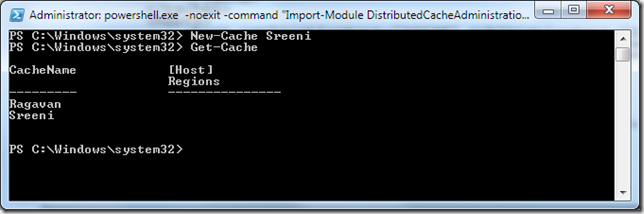


No comments:
Post a Comment